How To Use Cricut Easy Press Mini? [Stepwise Guide]
Do you want to know how to use Cricut Easy Press Mini? You’re in the right spot. The Cricut Easy Press Mini is a small tool that lets you transfer small projects created with iron-on vinyl (HTV). This is especially helpful if you move cuts to small surfaces such as baby shoes, hats, pockets, and many more.

Many craftspeople were waiting for Cricut to come out with this small but powerful device because some projects were impossible to make. After all, you need to place your design. Today’s post will teach us everything about the Cricut Easy Press Mini.
Major Features: Cricut Easy Press Mini
The Cricut Easy Press Mini is a compact size perfect for unusually small or unique heat transfer projects. It includes a ceramic-coated heat plate for dry, even, edge-to-edge heat. There are 3 different heat settings for each Iron-on and Infusible Ink project. The Cricut Easy Press has an insulated safety base and auto-shutoff feature. Of course, it’s also the lightest, portable, and easiest to store.

Cricut Easy Press Mini has a protective base for storage and protects the work surface when the machine is on. A single button controls power and heat levels. When the machine is on and warm, the display light is orange, and when it reaches the set temperature, it turns green.
Size Dimensions: Cricut Easy Press Mini
The Cricut Easy Press Mini: heat plate is 3.25 inches tall and 1.9 inches wide. The maximum design size for using the Easy Press Mini with Iron-on Vinyl is 4 x 3.5 inches or 1.7 x 5.25 inches. Think of it like a workbench about twice the size of the heat plate.
Projects You Can Make with Cricut Easy Press Mini
The Cricut Easy Press Mini is perfect for small objects or unusual sizes and shapes that you may not be able to press with a traditional Easy Press. Here are some items you can test with the Cricut Easy Press Mini.
- Hats
- Shoes
- Bows
- Doll clothes
- Stuffed Animals
- Visor
- Earrings
- Headbands
- Small Bags
- Sleeve
The Cricut Easy Press Mini has a precise tip around seams, buttons, and zippers. Also, when pressing small seams for stitching.
What are the Different Temperature Settings for Cricut Easy Press Mini?
The Cricut Easy Press Mini is unique and works differently than other Easy Press families or even a traditional heat press.
This machine uses light pressure and constant motion. The Easy Press Mini Heat Plate has additional coating protection that allows it to slide smoothly across the material’s surface. The constant speed allows each of the 3 heat settings to adjust multiple heat-transfer ranges. Here is the user guide:
- Low: sensitive base materials or heat transfer materials that transfer between 255°F (125°C) – 295°F (145°C). The orange light indicated means it’s preheating. A green light will appear once it is ready for use.

- Medium: Use with most base materials or heat transfer materials that transfer between 300°F (150°C) – 355°F (180°C).
- High: Use with heavy-duty base materials, infusible ink materials, and other heat transfer materials that transfer between 360°F (185°C) – 400°F (205°C).
Learn How To Use Cricut Easy Press Mini
here’s how to use Cricut Easy Press Mini at home in the following:
- First, plug in your Cricut Easy Press Mini.
- Next, choose the heat setting that matches the material and project you want to make.
- After that, cut out the material, then put it on the object you want to press with Easy Press. If it is a shoe, hat, or small surface, you want something you can put pressure on. A pair of socks will work best.
- Once the machine indicates the green light, it is time to press carefully. Keep in mind that as soon as the Easy Press Mini hits the material, it will stick to your project.
- Now, carefully slide the Cricut Easy Press Mini around the project until it has completely stuck and the plastic lifts easily.
Creating projects is so easy with the new Cricut Easy Press Mini!
Visit: cricut.com/setup

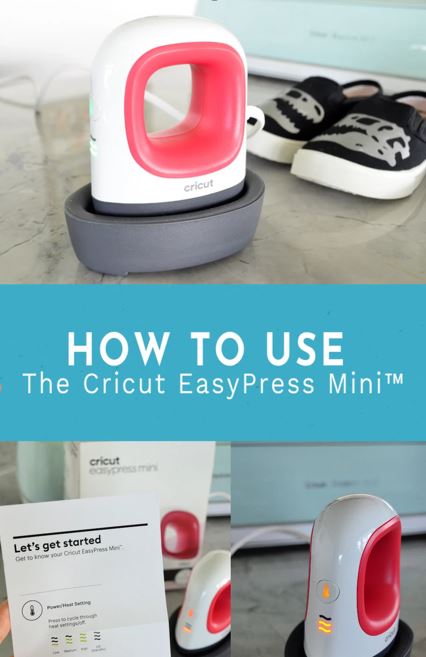


Comments
Post a Comment